Flowise AI - What is it? How to create an AI agent with it? Where is the Flowise Github?
Flowise AI - What is it? How to create an AI agent with it? Where is the Flowise Github?
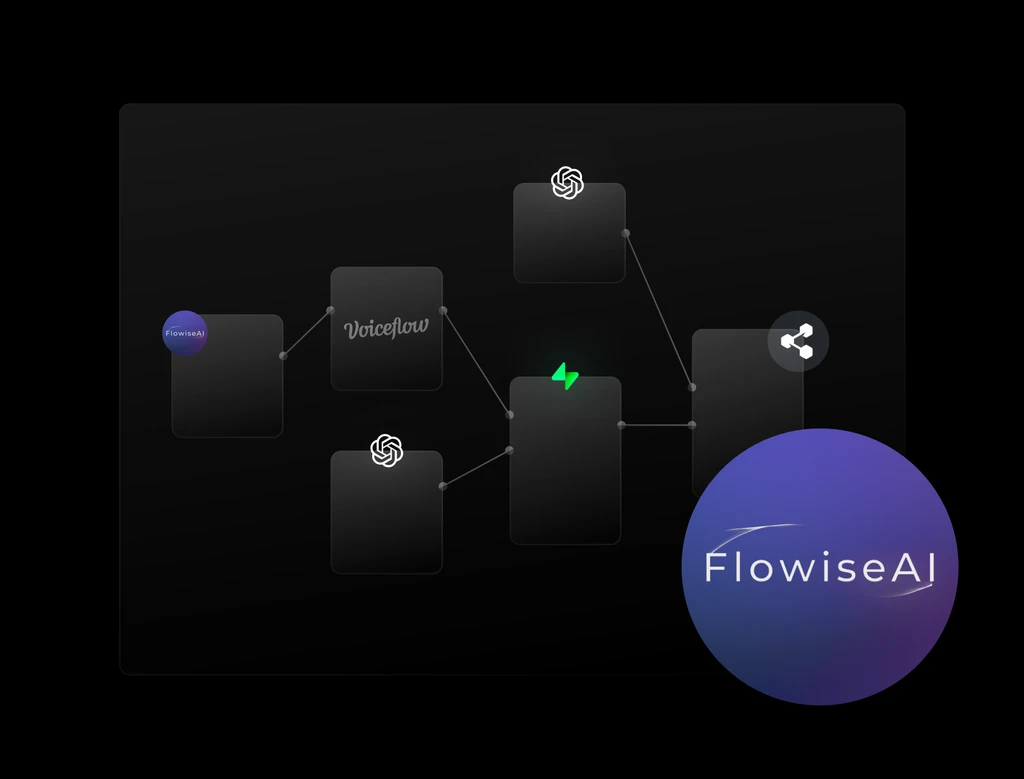
What is Flowise AI?
Flowise AI is an open source low-code tool for developers to build customized LLM orchestration flow & AI agents. It's a visual way to start prototyping or building your next LLM AI app's backend, making it accessible to not only seasoned developers but also lots of no-code/low-code developers.
In today's blog, we will go over how to get Flowise set up, how to start creating your AI agent with Flowise and as well as the best alternative to Flowise for non-technical users.
How to get started with Flowise for non-technical users?
To get started with Flowise, it may not be as straightforward for non-developers, but here is a quick guide to speed run the setup so you can get to try out Flowise's visual editor as fast as possible.
- Create a Github account for free (if you have already got one, simply go to Railway and continue to the next step)
- Create a Railway account for free with your Github account
- Use my Railway template here to deploy and host your own Flowise. You can add your username and password variable there if you want to prevent others from using your Flowise through your domain. This is optional.
- Now you can access your own Flowise interface from either the railway app domain or your own custom domain. Simply click on the link and log into your Flowise!
Where is the Flowise Github? For developers or non-techies who are curious
You can find the Flowise Github repository here. The repository contains the platform's source code, documentation, and examples to help you get started with building your own AI agents.
How to Create an AI Agent with Flowise AI?
Now, to create an AI agent, you may initially hit a learning curve. This would depend on your experience with Langchain, Vector database and also using a node-based visual editor which Flowise offers.
If you have no experience with any of that, is okay! You can watch many Youtube videos online to get you familiar with the work space and how/when to use each node. Starting with the documentation is always a good start.
If you want to learn with a more project-based way, here is a great free crash course by Jasper @nomocodes who made a chat with PDF app with Flowise and Flutterflow. You can get free crash course here
Obviously, Flutterflow is definitely not needed unless you want to share your app or agent as part of an app. If you just want to prototype an AI agent or share your agent as a simple chat bubble app. Flowise is all you need.
A couple key steps to create and deploy your own AI agent would be:
- Create a new chatflow or import an existing chatflow template from the marketplace or import from a JSON flow (which you can export chatflows as)
- Add the nodes and connect them, this will depend on your use case, but a very common use case would be to do Q&A with a PDF document. And the nodes you'd need are:
- Text splitter
- Document uploader
- Open AI embedding
- Open AI model
- Vector database of your choice
- Q&A retrieval chain
- Once you have the nodes properly connected, you can then open the chat window and start chatting and test your agent!
- If you are happy with the result, you can then share your agent as:
- A chat bubble embed on existing websites or apps
- A standalone web page
- An API endpoint that you can call from your other apps (such as from a Flutterflow app as Jasper @nomocodes has demonstrated in his full course
Above is the most common use cases that you could create with Flowise, but this is definitely not it, now is your turn to start creating your own agent for your bespoke workflows and use cases.
Why choose Flowise?
Flowise AI offers several benefits that make it an attractive choice for building AI agents:
- Visual interface: Flowise AI's node-based interface makes it easy to prototype and visualise your Langchain agent apps. Even for seasoned developers, it could be a great way to prototype and present how the tech works.
- Flexibility &. extendability: Flowise AI supports a wide range of AI models and frameworks, giving you the flexibility to choose the best approach for your project. You can choose your vector database of choice, your LLM of choice and even integrate automation tools such as Zapier/Make to extend the capability of your AI agent
- Cost and time saving: Flowise AI is an open-source platform, which means that you can choose your own self-host solution which generally is best for cost saving. You also do not need to hire a team of developers to get a proof of concept working, this usually is also a big time and money saver!
Find Flowise too hard to use? Ditto is a great alternative to Flowise
We see you! And we hear you!
Flowise is definitely not an easy tool for complete non-technical users to use. There are many pre-requisite concepts to grasp and also learning a node-based interface is not something everyone can do without prior experience with creative softwares.
And this is why we built Ditto in the first place! We want to create a workspace that everyone is already familiar with - a document editor.
Let's use "Chat with PDF" use case as an example and let me show you how easy it is to create the same experience with Ditto!
Start your project at Ditto
You should be dropped straight into a new Ditto project, Here you can enter the details of your app such as a headline, a description and all your social links.
In the next page, App Editor page, you will have a Hero Block and some static content added for you by default. You can delete the Hero Block and edit the default content however you like. But in this specific use case - chat with your PDF - all you need is a "Q&A" block.
Once that's ready, you can go to the next page to define your agent's domain expertise and tone of voice, you then need to connect to a knowledge source which in this case would be your PDF document.
Click "Connect Knowledge", you should be able to see your knowledge bank, if you are new here, you would not have any knowledge uploaded so you should add a new knowledge.
In the next screen, you will be welcomed with a simple text editor. You can simply copy and paste your PDF content straight into the editor. You can even do a couple edits here before you name
